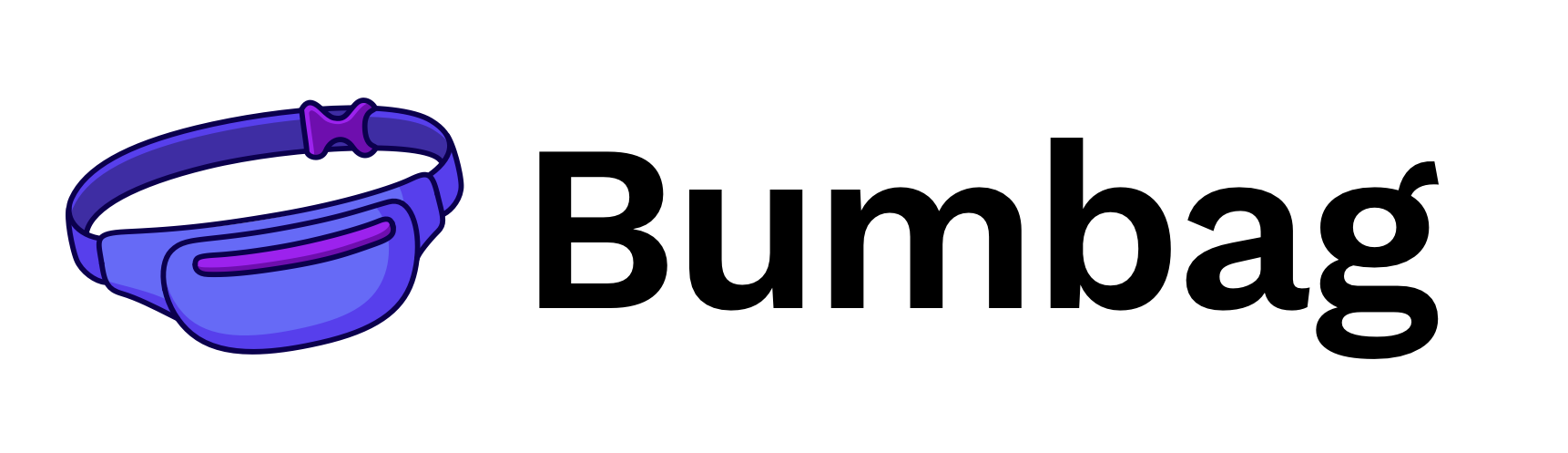Set#
Import#
import { Set } from 'bumbag-native';
Usage#
A <Set> can be used to list a set of components. It will automatically space out the components, and wrap them when they reach the width of the viewport.
Spacing#
You can modify the spacing of the set with the spacing prop.
Vertical#
You can also have a vertical set with the orientation prop.
By default, <Set> will preserve the width of it's children. However, if you'd like your children to fill the width of <Set>, use the isFilled prop:
Responsive breakpoint#
A set can snap from horizontal to vertical after a given breakpoint with the verticalBelow prop.
Alignments#
You can align your Set horizontally using the alignX prop.
Set Props#
isFilled boolean
Indicates if the set items should span the width of the set.
orientation "horizontal" | "vertical"
Indicates the orientation of the set.
spacing string
Sets the spacing between items.
verticalBelow string
Indicates the breakpoint at which the set should become vertical.
Inherits React Native's View props
hitSlop Insets
This defines how far a touch event can start away from the view. Typical interface guidelines recommend touch targets that are at least 30 - 40 points/density-independent pixels. If a Touchable view has a height of 20 the touchable height can be extended to 40 with hitSlop={{top: 10, bottom: 10, left: 0, right: 0}} NOTE The touch area never extends past the parent view bounds and the Z-index of sibling views always takes precedence if a touch hits two overlapping views.
onLayout (event: LayoutChangeEvent) => void
Invoked on mount and layout changes with
{nativeEvent: { layout: {x, y, width, height}}}.
pointerEvents "auto" | "none" | "box-none" | "box-only"
In the absence of auto property, none is much like CSS's none value. box-none is as if you had applied the CSS class:
.box-none { pointer-events: none; } .box-none * { pointer-events: all; }
box-only is the equivalent of
.box-only { pointer-events: all; } .box-only * { pointer-events: none; }
But since pointerEvents does not affect layout/appearance, and we are already deviating from the spec by adding additional modes, we opt to not include pointerEvents on style. On some platforms, we would need to implement it as a className anyways. Using style or not is an implementation detail of the platform.
removeClippedSubviews boolean
This is a special performance property exposed by RCTView and is useful for scrolling content when there are many subviews, most of which are offscreen. For this property to be effective, it must be applied to a view that contains many subviews that extend outside its bound. The subviews must also have overflow: hidden, as should the containing view (or one of its superviews).
style
false | ViewStyle | RegisteredStyle<ViewStyle> | RecursiveArray<false | ViewStyle | RegisteredStyle<ViewStyle>>
testID string
Used to locate this view in end-to-end tests.
nativeID string
Used to reference react managed views from native code.
collapsable boolean
Views that are only used to layout their children or otherwise don't draw anything may be automatically removed from the native hierarchy as an optimization. Set this property to false to disable this optimization and ensure that this View exists in the native view hierarchy.
needsOffscreenAlphaCompositing boolean
Whether this view needs to rendered offscreen and composited with an alpha in order to preserve 100% correct colors and blending behavior. The default (false) falls back to drawing the component and its children with an alpha applied to the paint used to draw each element instead of rendering the full component offscreen and compositing it back with an alpha value. This default may be noticeable and undesired in the case where the View you are setting an opacity on has multiple overlapping elements (e.g. multiple overlapping Views, or text and a background).
Rendering offscreen to preserve correct alpha behavior is extremely expensive and hard to debug for non-native developers, which is why it is not turned on by default. If you do need to enable this property for an animation, consider combining it with renderToHardwareTextureAndroid if the view contents are static (i.e. it doesn't need to be redrawn each frame). If that property is enabled, this View will be rendered off-screen once, saved in a hardware texture, and then composited onto the screen with an alpha each frame without having to switch rendering targets on the GPU.
renderToHardwareTextureAndroid boolean
Whether this view should render itself (and all of its children) into a single hardware texture on the GPU.
On Android, this is useful for animations and interactions that only modify opacity, rotation, translation, and/or scale: in those cases, the view doesn't have to be redrawn and display lists don't need to be re-executed. The texture can just be re-used and re-composited with different parameters. The downside is that this can use up limited video memory, so this prop should be set back to false at the end of the interaction/animation.
focusable boolean
Whether this View should be focusable with a non-touch input device, eg. receive focus with a hardware keyboard.
shouldRasterizeIOS boolean
Whether this view should be rendered as a bitmap before compositing.
On iOS, this is useful for animations and interactions that do not modify this component's dimensions nor its children; for example, when translating the position of a static view, rasterization allows the renderer to reuse a cached bitmap of a static view and quickly composite it during each frame.
Rasterization incurs an off-screen drawing pass and the bitmap consumes memory. Test and measure when using this property.
isTVSelectable boolean
(Apple TV only) When set to true, this view will be focusable and navigable using the Apple TV remote.
hasTVPreferredFocus boolean
(Apple TV only) May be set to true to force the Apple TV focus engine to move focus to this view.
tvParallaxProperties
{
enabled?: boolean;
shiftDistanceX?: number;
shiftDistanceY?: number;
tiltAngle?: number;
magnification?: number;
pressMagnification?: number;
pressDuration?: number;
pressDelay?: number;
}(Apple TV only) Object with properties to control Apple TV parallax effects.
tvParallaxShiftDistanceX number
(Apple TV only) May be used to change the appearance of the Apple TV parallax effect when this view goes in or out of focus. Defaults to 2.0.
tvParallaxShiftDistanceY number
(Apple TV only) May be used to change the appearance of the Apple TV parallax effect when this view goes in or out of focus. Defaults to 2.0.
tvParallaxTiltAngle number
(Apple TV only) May be used to change the appearance of the Apple TV parallax effect when this view goes in or out of focus. Defaults to 0.05.
tvParallaxMagnification number
(Apple TV only) May be used to change the appearance of the Apple TV parallax effect when this view goes in or out of focus. Defaults to 1.0.
onStartShouldSetResponder (event: GestureResponderEvent) => boolean
Does this view want to become responder on the start of a touch?
onMoveShouldSetResponder (event: GestureResponderEvent) => boolean
Called for every touch move on the View when it is not the responder: does this view want to "claim" touch responsiveness?
onResponderEnd (event: GestureResponderEvent) => void
If the View returns true and attempts to become the responder, one of the following will happen:
onResponderGrant (event: GestureResponderEvent) => void
The View is now responding for touch events. This is the time to highlight and show the user what is happening
onResponderReject (event: GestureResponderEvent) => void
Something else is the responder right now and will not release it
onResponderMove (event: GestureResponderEvent) => void
The user is moving their finger
onResponderRelease (event: GestureResponderEvent) => void
Fired at the end of the touch, ie "touchUp"
onResponderStart (event: GestureResponderEvent) => void
onResponderTerminationRequest (event: GestureResponderEvent) => boolean
Something else wants to become responder. Should this view release the responder? Returning true allows release
onResponderTerminate (event: GestureResponderEvent) => void
The responder has been taken from the View. Might be taken by other views after a call to onResponderTerminationRequest, or might be taken by the OS without asking (happens with control center/ notification center on iOS)
onStartShouldSetResponderCapture (event: GestureResponderEvent) => boolean
onStartShouldSetResponder and onMoveShouldSetResponder are called with a bubbling pattern, where the deepest node is called first. That means that the deepest component will become responder when multiple Views return true for *ShouldSetResponder handlers. This is desirable in most cases, because it makes sure all controls and buttons are usable.
However, sometimes a parent will want to make sure that it becomes responder. This can be handled by using the capture phase. Before the responder system bubbles up from the deepest component, it will do a capture phase, firing on*ShouldSetResponderCapture. So if a parent View wants to prevent the child from becoming responder on a touch start, it should have a onStartShouldSetResponderCapture handler which returns true.
onMoveShouldSetResponderCapture (event: GestureResponderEvent) => boolean
onStartShouldSetResponder and onMoveShouldSetResponder are called with a bubbling pattern, where the deepest node is called first. That means that the deepest component will become responder when multiple Views return true for *ShouldSetResponder handlers. This is desirable in most cases, because it makes sure all controls and buttons are usable.
However, sometimes a parent will want to make sure that it becomes responder. This can be handled by using the capture phase. Before the responder system bubbles up from the deepest component, it will do a capture phase, firing on*ShouldSetResponderCapture. So if a parent View wants to prevent the child from becoming responder on a touch start, it should have a onStartShouldSetResponderCapture handler which returns true.
onTouchStart (event: GestureResponderEvent) => void
onTouchMove (event: GestureResponderEvent) => void
onTouchEnd (event: GestureResponderEvent) => void
onTouchCancel (event: GestureResponderEvent) => void
onTouchEndCapture (event: GestureResponderEvent) => void
accessible boolean
When true, indicates that the view is an accessibility element. By default, all the touchable elements are accessible.
accessibilityActions
readonly Readonly<{ name: string; label?: string; }>[]Provides an array of custom actions available for accessibility.
accessibilityLabel string
Overrides the text that's read by the screen reader when the user interacts with the element. By default, the label is constructed by traversing all the children and accumulating all the Text nodes separated by space.
accessibilityRole
"none" | "text" | "search" | "button" | "link" | "menu" | "alert" | "checkbox" | "radio" | "image" | "keyboardkey" | "adjustable" | "imagebutton" | "header" | "summary" | "combobox" | ... 10 more ... | "toolbar"
Accessibility Role tells a person using either VoiceOver on iOS or TalkBack on Android the type of element that is focused on.
accessibilityState AccessibilityState
Accessibility State tells a person using either VoiceOver on iOS or TalkBack on Android the state of the element currently focused on.
accessibilityHint string
An accessibility hint helps users understand what will happen when they perform an action on the accessibility element when that result is not obvious from the accessibility label.
accessibilityValue AccessibilityValue
Represents the current value of a component. It can be a textual description of a component's value, or for range-based components, such as sliders and progress bars, it contains range information (minimum, current, and maximum).
onAccessibilityAction (event: AccessibilityActionEvent) => void
When accessible is true, the system will try to invoke this function when the user performs an accessibility custom action.
accessibilityLiveRegion "none" | "assertive" | "polite"
Indicates to accessibility services whether the user should be notified when this view changes. Works for Android API >= 19 only. See http://developer.android.com/reference/android/view/View.html#attr_android:accessibilityLiveRegion for references.
importantForAccessibility "auto" | "yes" | "no" | "no-hide-descendants"
Controls how view is important for accessibility which is if it fires accessibility events and if it is reported to accessibility services that query the screen. Works for Android only. See http://developer.android.com/reference/android/R.attr.html#importantForAccessibility for references.
Possible values: 'auto' - The system determines whether the view is important for accessibility - default (recommended). 'yes' - The view is important for accessibility. 'no' - The view is not important for accessibility. 'no-hide-descendants' - The view is not important for accessibility, nor are any of its descendant views.
accessibilityElementsHidden boolean
A Boolean value indicating whether the accessibility elements contained within this accessibility element are hidden to the screen reader.
accessibilityViewIsModal boolean
A Boolean value indicating whether VoiceOver should ignore the elements within views that are siblings of the receiver.
onAccessibilityEscape () => void
When accessibile is true, the system will invoke this function when the user performs the escape gesture (scrub with two fingers).
onAccessibilityTap () => void
When accessible is true, the system will try to invoke this function when the user performs accessibility tap gesture.
onMagicTap () => void
When accessible is true, the system will invoke this function when the user performs the magic tap gesture.
accessibilityIgnoresInvertColors boolean
https://reactnative.dev/docs/accessibility#accessibilityignoresinvertcolorsios
Inherits Box props
animated boolean
children
string
| number
| boolean
| {}
| ReactElement<any, string
| ((props: any) => ReactElement<any, string
| ...
| (new (props: any) => Component<any, any, any>)>)
| (new (props: any) => Component<...>)>
| ReactNodeArray
| ReactPortal
| ((props: BoxProps) => ReactNode)alignX "right" | "left" | "center"
alignY "top" | "bottom" | "center"
altitude string
variant string
colorMode string
disabled boolean
overrides
{
altitudes?: AltitudesThemeConfig;
borders?: BordersThemeConfig;
borderRadii?: BorderRadiiThemeConfig;
breakpoints?: {
...
}; ... 39 more ...;
ToastManager?: ToastManagerThemeConfig;
}elementRef ((instance: any) => void) | RefObject<any>
themeKey string
Theming#
Set.styles.baseSet.styles.horizontalSet.styles.vertical