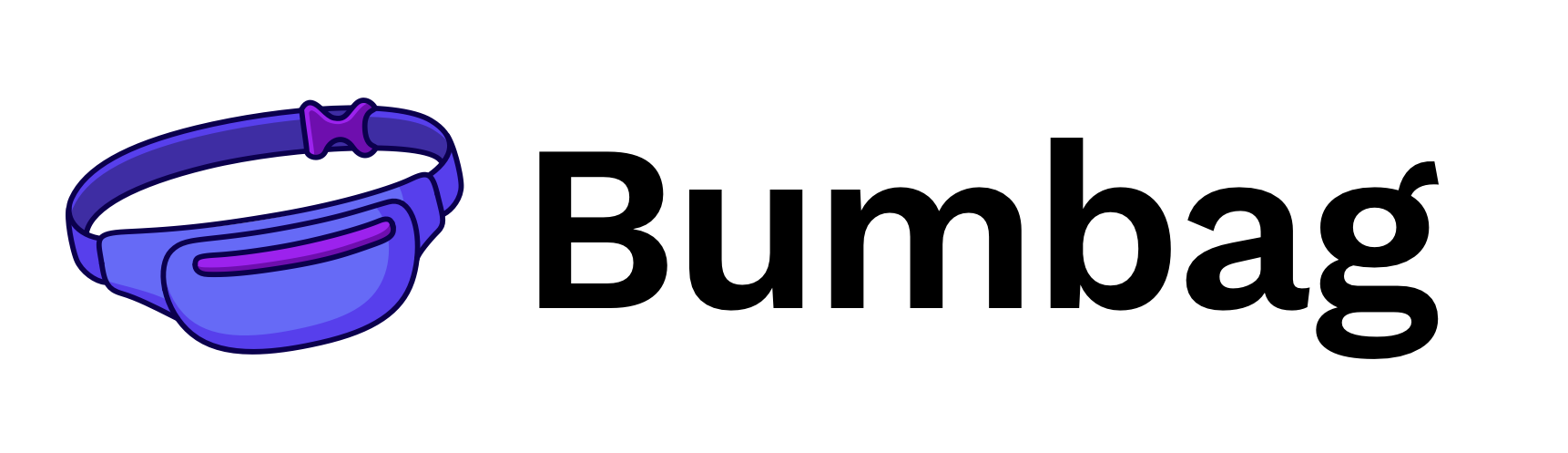Lists#
Import#
import { List } from 'bumbag-native';
List.Flat#
Wrapper around React Native's FlatList.
Usage#
List.Section#
Wrapper around React Native's SectionList.
List.Virtualized#
Wrapper around React Native's VirtualizedList.
Props#
List.Flat Props#
Inherits React Native's FlatList props
ItemSeparatorComponent ComponentClass<any, any> | FunctionComponent<any>
Rendered in between each item, but not at the top or bottom
ListEmptyComponent
ComponentClass<any, any> | FunctionComponent<any> | ReactElement<any, string | ((props: any) => ReactElement<any, any>) | (new (props: any) => Component<...>)>
Rendered when the list is empty.
ListFooterComponent
ComponentClass<any, any> | FunctionComponent<any> | ReactElement<any, string | ((props: any) => ReactElement<any, any>) | (new (props: any) => Component<...>)>
Rendered at the very end of the list.
ListFooterComponentStyle ViewStyle
Styling for internal View for ListFooterComponent
ListHeaderComponent
ComponentClass<any, any> | FunctionComponent<any> | ReactElement<any, string | ((props: any) => ReactElement<any, any>) | (new (props: any) => Component<...>)>
Rendered at the very beginning of the list.
ListHeaderComponentStyle ViewStyle
Styling for internal View for ListHeaderComponent
columnWrapperStyle
false | ViewStyle | RegisteredStyle<ViewStyle> | RecursiveArray<false | ViewStyle | RegisteredStyle<ViewStyle>>
Optional custom style for multi-item rows generated when numColumns > 1
keyboardShouldPersistTaps boolean | "always" | "never" | "handled"
Determines when the keyboard should stay visible after a tap.
- 'never' (the default), tapping outside of the focused text input when the keyboard is up dismisses the keyboard. When this happens, children won't receive the tap.
- 'always', the keyboard will not dismiss automatically, and the scroll view will not catch taps, but children of the scroll view can catch taps.
- 'handled', the keyboard will not dismiss automatically when the tap was handled by a children, (or captured by an ancestor).
- false, deprecated, use 'never' instead
- true, deprecated, use 'always' instead
data readonly ItemT[] Required
For simplicity, data is just a plain array. If you want to use something else, like an immutable list, use the underlying VirtualizedList directly.
extraData any
A marker property for telling the list to re-render (since it implements PureComponent).
If any of your renderItem, Header, Footer, etc. functions depend on anything outside of the data prop,
stick it here and treat it immutably.
getItemLayout
(data: ItemT[], index: number) => { length: number; offset: number; index: number; }getItemLayout is an optional optimization that lets us skip measurement of dynamic
content if you know the height of items a priori. getItemLayout is the most efficient,
and is easy to use if you have fixed height items, for example:
getItemLayout={(data, index) => ({length: ITEM_HEIGHT, offset: ITEM_HEIGHT * index, index})}
Remember to include separator length (height or width) in your offset calculation if you specify
ItemSeparatorComponent.
horizontal boolean
If true, renders items next to each other horizontally instead of stacked vertically.
initialNumToRender number
How many items to render in the initial batch
initialScrollIndex number
Instead of starting at the top with the first item, start at initialScrollIndex
keyExtractor (item: ItemT, index: number) => string
Used to extract a unique key for a given item at the specified index. Key is used for caching
and as the react key to track item re-ordering. The default extractor checks item.key, then
falls back to using the index, like React does.
legacyImplementation boolean
Uses legacy MetroListView instead of default VirtualizedSectionList
numColumns number
Multiple columns can only be rendered with horizontal={false} and will zig-zag like a flexWrap layout.
Items should all be the same height - masonry layouts are not supported.
onEndReached (info: { distanceFromEnd: number; }) => void
Called once when the scroll position gets within onEndReachedThreshold of the rendered content.
onEndReachedThreshold number
How far from the end (in units of visible length of the list) the bottom edge of the
list must be from the end of the content to trigger the onEndReached callback.
Thus a value of 0.5 will trigger onEndReached when the end of the content is
within half the visible length of the list.
onRefresh () => void
If provided, a standard RefreshControl will be added for "Pull to Refresh" functionality. Make sure to also set the refreshing prop correctly.
onViewableItemsChanged
(info: { viewableItems: ViewToken[]; changed: ViewToken[]; }) => voidCalled when the viewability of rows changes, as defined by the viewablePercentThreshold prop.
refreshing boolean
Set this true while waiting for new data from a refresh.
renderItem Required
(info: ListRenderItemInfo<ItemT>) => ReactElement<any, string | ((props: any) => ReactElement<any, any>) | (new (props: any) => Component<any, any, any>)>
Takes an item from data and renders it into the list. Typical usage:
_renderItem = ({item}) => (<TouchableOpacity onPress={() => this._onPress(item)}><Text>{item.title}</Text><TouchableOpacity/>);...<FlatList data={[{title: 'Title Text', key: 'item1'}]} renderItem={this._renderItem} />
Provides additional metadata like index if you need it.
viewabilityConfig any
See ViewabilityHelper for flow type and further documentation.
removeClippedSubviews boolean
Note: may have bugs (missing content) in some circumstances - use at your own risk.
This may improve scroll performance for large lists.
fadingEdgeLength number
Fades out the edges of the the scroll content.
If the value is greater than 0, the fading edges will be set accordingly to the current scroll direction and position, indicating if there is more content to show.
The default value is 0.
debug boolean
debug will turn on extra logging and visual overlays to aid with debugging both usage and
implementation, but with a significant perf hit.
disableVirtualization boolean
DEPRECATED: Virtualization provides significant performance and memory optimizations, but fully unmounts react instances that are outside of the render window. You should only need to disable this for debugging purposes.
getItem (data: any, index: number) => ItemT
A generic accessor for extracting an item from any sort of data blob.
getItemCount (data: any) => number
Determines how many items are in the data blob.
inverted boolean
Reverses the direction of scroll. Uses scale transforms of -1.
listKey string
maxToRenderPerBatch number
The maximum number of items to render in each incremental render batch. The more rendered at once, the better the fill rate, but responsiveness my suffer because rendering content may interfere with responding to button taps or other interactions.
onLayout (event: LayoutChangeEvent) => void
onScrollToIndexFailed
(info: { index: number; highestMeasuredFrameIndex: number; averageItemLength: number; }) => voidUsed to handle failures when scrolling to an index that has not been measured yet.
Recommended action is to either compute your own offset and scrollTo it, or scroll as far
as possible and then try again after more items have been rendered.
progressViewOffset number
Set this when offset is needed for the loading indicator to show correctly.
renderScrollComponent
(props: ScrollViewProps) => ReactElement<ScrollViewProps, string | ((props: any) => ReactElement<any, any>) | (new (props: any) => Component<any, any, any>)>
Render a custom scroll component, e.g. with a differently styled RefreshControl.
updateCellsBatchingPeriod number
Amount of time between low-pri item render batches, e.g. for rendering items quite a ways off
screen. Similar fill rate/responsiveness tradeoff as maxToRenderPerBatch.
viewabilityConfigCallbackPairs ViewabilityConfigCallbackPair[]
windowSize number
Determines the maximum number of items rendered outside of the visible area, in units of
visible lengths. So if your list fills the screen, then windowSize={21} (the default) will
render the visible screen area plus up to 10 screens above and 10 below the viewport. Reducing
this number will reduce memory consumption and may improve performance, but will increase the
chance that fast scrolling may reveal momentary blank areas of unrendered content.
CellRendererComponent ComponentClass<any, any> | FunctionComponent<any>
contentContainerStyle
false | ViewStyle | RegisteredStyle<ViewStyle> | RecursiveArray<false | ViewStyle | RegisteredStyle<ViewStyle>>
These styles will be applied to the scroll view content container which wraps all of the child views. Example:
return (
<ScrollView contentContainerStyle={styles.contentContainer}></ScrollView>
); ... const styles = StyleSheet.create({ contentContainer: { paddingVertical: 20 } });
decelerationRate number | "fast" | "normal"
A floating-point number that determines how quickly the scroll view
decelerates after the user lifts their finger. You may also use string
shortcuts "normal" and "fast" which match the underlying iOS settings
for UIScrollViewDecelerationRateNormal and
UIScrollViewDecelerationRateFast respectively.
'normal': 0.998 on iOS, 0.985 on Android (the default)'fast': 0.99 on iOS, 0.9 on Android
invertStickyHeaders boolean
If sticky headers should stick at the bottom instead of the top of the ScrollView. This is usually used with inverted ScrollViews.
keyboardDismissMode "none" | "interactive" | "on-drag"
Determines whether the keyboard gets dismissed in response to a drag.
- 'none' (the default) drags do not dismiss the keyboard.
- 'onDrag' the keyboard is dismissed when a drag begins.
- 'interactive' the keyboard is dismissed interactively with the drag and moves in synchrony with the touch; dragging upwards cancels the dismissal.
onContentSizeChange (w: number, h: number) => void
Called when scrollable content view of the ScrollView changes. Handler function is passed the content width and content height as parameters: (contentWidth, contentHeight) It's implemented using onLayout handler attached to the content container which this ScrollView renders.
onScroll
(event: NativeSyntheticEvent<NativeScrollEvent>) => void
Fires at most once per frame during scrolling. The frequency of the events can be contolled using the scrollEventThrottle prop.
onScrollBeginDrag
(event: NativeSyntheticEvent<NativeScrollEvent>) => void
Fires if a user initiates a scroll gesture.
onScrollEndDrag
(event: NativeSyntheticEvent<NativeScrollEvent>) => void
Fires when a user has finished scrolling.
onMomentumScrollEnd
(event: NativeSyntheticEvent<NativeScrollEvent>) => void
Fires when scroll view has finished moving
onMomentumScrollBegin
(event: NativeSyntheticEvent<NativeScrollEvent>) => void
Fires when scroll view has begun moving
pagingEnabled boolean
When true the scroll view stops on multiples of the scroll view's size when scrolling. This can be used for horizontal pagination. The default value is false.
scrollEnabled boolean
When false, the content does not scroll. The default value is true
showsHorizontalScrollIndicator boolean
When true, shows a horizontal scroll indicator.
showsVerticalScrollIndicator boolean
When true, shows a vertical scroll indicator.
style
false | ViewStyle | RegisteredStyle<ViewStyle> | RecursiveArray<false | ViewStyle | RegisteredStyle<ViewStyle>>
Style
refreshControl
ReactElement<RefreshControlProps, string | ((props: any) => ReactElement<any, any>) | (new (props: any) => Component<any, any, any>)>
A RefreshControl component, used to provide pull-to-refresh functionality for the ScrollView.
snapToInterval number
When set, causes the scroll view to stop at multiples of the value of snapToInterval.
This can be used for paginating through children that have lengths smaller than the scroll view.
Used in combination with snapToAlignment and decelerationRate="fast". Overrides less
configurable pagingEnabled prop.
snapToOffsets number[]
When set, causes the scroll view to stop at the defined offsets. This can be used for
paginating through variously sized children that have lengths smaller than the scroll view.
Typically used in combination with decelerationRate="fast". Overrides less configurable
pagingEnabled and snapToInterval props.
snapToStart boolean
Use in conjunction with snapToOffsets. By default, the beginning of the list counts as a
snap offset. Set snapToStart to false to disable this behavior and allow the list to scroll
freely between its start and the first snapToOffsets offset. The default value is true.
snapToEnd boolean
Use in conjunction with snapToOffsets. By default, the end of the list counts as a snap
offset. Set snapToEnd to false to disable this behavior and allow the list to scroll freely
between its end and the last snapToOffsets offset. The default value is true.
stickyHeaderIndices number[]
An array of child indices determining which children get docked to the
top of the screen when scrolling. For example passing
stickyHeaderIndices={[0]} will cause the first child to be fixed to the
top of the scroll view. This property is not supported in conjunction
with horizontal={true}.
disableIntervalMomentum boolean
When true, the scroll view stops on the next index (in relation to scroll position at release) regardless of how fast the gesture is. This can be used for horizontal pagination when the page is less than the width of the ScrollView. The default value is false.
disableScrollViewPanResponder boolean
When true, the default JS pan responder on the ScrollView is disabled, and full control over
touches inside the ScrollView is left to its child components. This is particularly useful
if snapToInterval is enabled, since it does not follow typical touch patterns. Do not use
this on regular ScrollView use cases without snapToInterval as it may cause unexpected
touches to occur while scrolling. The default value is false.
hitSlop Insets
This defines how far a touch event can start away from the view. Typical interface guidelines recommend touch targets that are at least 30 - 40 points/density-independent pixels. If a Touchable view has a height of 20 the touchable height can be extended to 40 with hitSlop={{top: 10, bottom: 10, left: 0, right: 0}} NOTE The touch area never extends past the parent view bounds and the Z-index of sibling views always takes precedence if a touch hits two overlapping views.
pointerEvents "auto" | "none" | "box-none" | "box-only"
In the absence of auto property, none is much like CSS's none value. box-none is as if you had applied the CSS class:
.box-none { pointer-events: none; } .box-none * { pointer-events: all; }
box-only is the equivalent of
.box-only { pointer-events: all; } .box-only * { pointer-events: none; }
But since pointerEvents does not affect layout/appearance, and we are already deviating from the spec by adding additional modes, we opt to not include pointerEvents on style. On some platforms, we would need to implement it as a className anyways. Using style or not is an implementation detail of the platform.
testID string
Used to locate this view in end-to-end tests.
nativeID string
Used to reference react managed views from native code.
collapsable boolean
Views that are only used to layout their children or otherwise don't draw anything may be automatically removed from the native hierarchy as an optimization. Set this property to false to disable this optimization and ensure that this View exists in the native view hierarchy.
needsOffscreenAlphaCompositing boolean
Whether this view needs to rendered offscreen and composited with an alpha in order to preserve 100% correct colors and blending behavior. The default (false) falls back to drawing the component and its children with an alpha applied to the paint used to draw each element instead of rendering the full component offscreen and compositing it back with an alpha value. This default may be noticeable and undesired in the case where the View you are setting an opacity on has multiple overlapping elements (e.g. multiple overlapping Views, or text and a background).
Rendering offscreen to preserve correct alpha behavior is extremely expensive and hard to debug for non-native developers, which is why it is not turned on by default. If you do need to enable this property for an animation, consider combining it with renderToHardwareTextureAndroid if the view contents are static (i.e. it doesn't need to be redrawn each frame). If that property is enabled, this View will be rendered off-screen once, saved in a hardware texture, and then composited onto the screen with an alpha each frame without having to switch rendering targets on the GPU.
renderToHardwareTextureAndroid boolean
Whether this view should render itself (and all of its children) into a single hardware texture on the GPU.
On Android, this is useful for animations and interactions that only modify opacity, rotation, translation, and/or scale: in those cases, the view doesn't have to be redrawn and display lists don't need to be re-executed. The texture can just be re-used and re-composited with different parameters. The downside is that this can use up limited video memory, so this prop should be set back to false at the end of the interaction/animation.
focusable boolean
Whether this View should be focusable with a non-touch input device, eg. receive focus with a hardware keyboard.
shouldRasterizeIOS boolean
Whether this view should be rendered as a bitmap before compositing.
On iOS, this is useful for animations and interactions that do not modify this component's dimensions nor its children; for example, when translating the position of a static view, rasterization allows the renderer to reuse a cached bitmap of a static view and quickly composite it during each frame.
Rasterization incurs an off-screen drawing pass and the bitmap consumes memory. Test and measure when using this property.
isTVSelectable boolean
(Apple TV only) When set to true, this view will be focusable and navigable using the Apple TV remote.
hasTVPreferredFocus boolean
(Apple TV only) May be set to true to force the Apple TV focus engine to move focus to this view.
tvParallaxProperties
{
enabled?: boolean;
shiftDistanceX?: number;
shiftDistanceY?: number;
tiltAngle?: number;
magnification?: number;
pressMagnification?: number;
pressDuration?: number;
pressDelay?: number;
}(Apple TV only) Object with properties to control Apple TV parallax effects.
tvParallaxShiftDistanceX number
(Apple TV only) May be used to change the appearance of the Apple TV parallax effect when this view goes in or out of focus. Defaults to 2.0.
tvParallaxShiftDistanceY number
(Apple TV only) May be used to change the appearance of the Apple TV parallax effect when this view goes in or out of focus. Defaults to 2.0.
tvParallaxTiltAngle number
(Apple TV only) May be used to change the appearance of the Apple TV parallax effect when this view goes in or out of focus. Defaults to 0.05.
tvParallaxMagnification number
(Apple TV only) May be used to change the appearance of the Apple TV parallax effect when this view goes in or out of focus. Defaults to 1.0.
onStartShouldSetResponder (event: GestureResponderEvent) => boolean
Does this view want to become responder on the start of a touch?
onMoveShouldSetResponder (event: GestureResponderEvent) => boolean
Called for every touch move on the View when it is not the responder: does this view want to "claim" touch responsiveness?
onResponderEnd (event: GestureResponderEvent) => void
If the View returns true and attempts to become the responder, one of the following will happen:
onResponderGrant (event: GestureResponderEvent) => void
The View is now responding for touch events. This is the time to highlight and show the user what is happening
onResponderReject (event: GestureResponderEvent) => void
Something else is the responder right now and will not release it
onResponderMove (event: GestureResponderEvent) => void
The user is moving their finger
onResponderRelease (event: GestureResponderEvent) => void
Fired at the end of the touch, ie "touchUp"
onResponderStart (event: GestureResponderEvent) => void
onResponderTerminationRequest (event: GestureResponderEvent) => boolean
Something else wants to become responder. Should this view release the responder? Returning true allows release
onResponderTerminate (event: GestureResponderEvent) => void
The responder has been taken from the View. Might be taken by other views after a call to onResponderTerminationRequest, or might be taken by the OS without asking (happens with control center/ notification center on iOS)
onStartShouldSetResponderCapture (event: GestureResponderEvent) => boolean
onStartShouldSetResponder and onMoveShouldSetResponder are called with a bubbling pattern, where the deepest node is called first. That means that the deepest component will become responder when multiple Views return true for *ShouldSetResponder handlers. This is desirable in most cases, because it makes sure all controls and buttons are usable.
However, sometimes a parent will want to make sure that it becomes responder. This can be handled by using the capture phase. Before the responder system bubbles up from the deepest component, it will do a capture phase, firing on*ShouldSetResponderCapture. So if a parent View wants to prevent the child from becoming responder on a touch start, it should have a onStartShouldSetResponderCapture handler which returns true.
onMoveShouldSetResponderCapture (event: GestureResponderEvent) => boolean
onStartShouldSetResponder and onMoveShouldSetResponder are called with a bubbling pattern, where the deepest node is called first. That means that the deepest component will become responder when multiple Views return true for *ShouldSetResponder handlers. This is desirable in most cases, because it makes sure all controls and buttons are usable.
However, sometimes a parent will want to make sure that it becomes responder. This can be handled by using the capture phase. Before the responder system bubbles up from the deepest component, it will do a capture phase, firing on*ShouldSetResponderCapture. So if a parent View wants to prevent the child from becoming responder on a touch start, it should have a onStartShouldSetResponderCapture handler which returns true.
onTouchStart (event: GestureResponderEvent) => void
onTouchMove (event: GestureResponderEvent) => void
onTouchEnd (event: GestureResponderEvent) => void
onTouchCancel (event: GestureResponderEvent) => void
onTouchEndCapture (event: GestureResponderEvent) => void
accessible boolean
When true, indicates that the view is an accessibility element. By default, all the touchable elements are accessible.
accessibilityActions
readonly Readonly<{ name: string; label?: string; }>[]Provides an array of custom actions available for accessibility.
accessibilityLabel string
Overrides the text that's read by the screen reader when the user interacts with the element. By default, the label is constructed by traversing all the children and accumulating all the Text nodes separated by space.
accessibilityRole
"none" | "text" | "search" | "button" | "link" | "menu" | "alert" | "checkbox" | "radio" | "image" | "keyboardkey" | "adjustable" | "imagebutton" | "header" | "summary" | "combobox" | ... 10 more ... | "toolbar"
Accessibility Role tells a person using either VoiceOver on iOS or TalkBack on Android the type of element that is focused on.
accessibilityState AccessibilityState
Accessibility State tells a person using either VoiceOver on iOS or TalkBack on Android the state of the element currently focused on.
accessibilityHint string
An accessibility hint helps users understand what will happen when they perform an action on the accessibility element when that result is not obvious from the accessibility label.
accessibilityValue AccessibilityValue
Represents the current value of a component. It can be a textual description of a component's value, or for range-based components, such as sliders and progress bars, it contains range information (minimum, current, and maximum).
onAccessibilityAction (event: AccessibilityActionEvent) => void
When accessible is true, the system will try to invoke this function when the user performs an accessibility custom action.
accessibilityLiveRegion "none" | "assertive" | "polite"
Indicates to accessibility services whether the user should be notified when this view changes. Works for Android API >= 19 only. See http://developer.android.com/reference/android/view/View.html#attr_android:accessibilityLiveRegion for references.
importantForAccessibility "auto" | "yes" | "no" | "no-hide-descendants"
Controls how view is important for accessibility which is if it fires accessibility events and if it is reported to accessibility services that query the screen. Works for Android only. See http://developer.android.com/reference/android/R.attr.html#importantForAccessibility for references.
Possible values: 'auto' - The system determines whether the view is important for accessibility - default (recommended). 'yes' - The view is important for accessibility. 'no' - The view is not important for accessibility. 'no-hide-descendants' - The view is not important for accessibility, nor are any of its descendant views.
accessibilityElementsHidden boolean
A Boolean value indicating whether the accessibility elements contained within this accessibility element are hidden to the screen reader.
accessibilityViewIsModal boolean
A Boolean value indicating whether VoiceOver should ignore the elements within views that are siblings of the receiver.
onAccessibilityEscape () => void
When accessibile is true, the system will invoke this function when the user performs the escape gesture (scrub with two fingers).
onAccessibilityTap () => void
When accessible is true, the system will try to invoke this function when the user performs accessibility tap gesture.
onMagicTap () => void
When accessible is true, the system will invoke this function when the user performs the magic tap gesture.
accessibilityIgnoresInvertColors boolean
https://reactnative.dev/docs/accessibility#accessibilityignoresinvertcolorsios
alwaysBounceHorizontal boolean
When true the scroll view bounces horizontally when it reaches the end
even if the content is smaller than the scroll view itself. The default
value is true when horizontal={true} and false otherwise.
alwaysBounceVertical boolean
When true the scroll view bounces vertically when it reaches the end
even if the content is smaller than the scroll view itself. The default
value is false when horizontal={true} and true otherwise.
automaticallyAdjustContentInsets boolean
Controls whether iOS should automatically adjust the content inset for scroll views that are placed behind a navigation bar or tab bar/ toolbar. The default value is true.
bounces boolean
When true the scroll view bounces when it reaches the end of the
content if the content is larger then the scroll view along the axis of
the scroll direction. When false it disables all bouncing even if
the alwaysBounce* props are true. The default value is true.
bouncesZoom boolean
When true gestures can drive zoom past min/max and the zoom will animate to the min/max value at gesture end otherwise the zoom will not exceed the limits.
canCancelContentTouches boolean
When false once tracking starts won't try to drag if the touch moves. The default value is true.
centerContent boolean
When true the scroll view automatically centers the content when the content is smaller than the scroll view bounds; when the content is larger than the scroll view this property has no effect. The default value is false.
contentInset Insets
The amount by which the scroll view content is inset from the edges of the scroll view. Defaults to {0, 0, 0, 0}.
contentOffset PointPropType
Used to manually set the starting scroll offset. The default value is {x: 0, y: 0}
contentInsetAdjustmentBehavior
"always" | "never" | "automatic" | "scrollableAxes"
This property specifies how the safe area insets are used to modify the content area of the scroll view. The default value of this property must be 'automatic'. But the default value is 'never' until RN@0.51.
directionalLockEnabled boolean
When true the ScrollView will try to lock to only vertical or horizontal scrolling while dragging. The default value is false.
indicatorStyle "default" | "black" | "white"
The style of the scroll indicators.
- default (the default), same as black.
- black, scroll indicator is black. This style is good against a white content background.
- white, scroll indicator is white. This style is good against a black content background.
maintainVisibleContentPosition
{
autoscrollToTopThreshold?: number;
minIndexForVisible: number;
}When set, the scroll view will adjust the scroll position so that the first child that is currently visible and at or beyond minIndexForVisible will not change position. This is useful for lists that are loading content in both directions, e.g. a chat thread, where new messages coming in might otherwise cause the scroll position to jump. A value of 0 is common, but other values such as 1 can be used to skip loading spinners or other content that should not maintain position.
The optional autoscrollToTopThreshold can be used to make the content automatically scroll to the top after making the adjustment if the user was within the threshold of the top before the adjustment was made. This is also useful for chat-like applications where you want to see new messages scroll into place, but not if the user has scrolled up a ways and it would be disruptive to scroll a bunch.
Caveat 1: Reordering elements in the scrollview with this enabled will probably cause jumpiness and jank. It can be fixed, but there are currently no plans to do so. For now, don't re-order the content of any ScrollViews or Lists that use this feature.
Caveat 2: This uses contentOffset and frame.origin in native code to compute visibility. Occlusion, transforms, and other complexity won't be taken into account as to whether content is "visible" or not.
maximumZoomScale number
The maximum allowed zoom scale. The default value is 1.0.
minimumZoomScale number
The minimum allowed zoom scale. The default value is 1.0.
onScrollAnimationEnd () => void
Called when a scrolling animation ends.
pinchGestureEnabled boolean
When true, ScrollView allows use of pinch gestures to zoom in and out. The default value is true.
scrollEventThrottle number
This controls how often the scroll event will be fired while scrolling (in events per seconds). A higher number yields better accuracy for code that is tracking the scroll position, but can lead to scroll performance problems due to the volume of information being send over the bridge. The default value is zero, which means the scroll event will be sent only once each time the view is scrolled.
scrollIndicatorInsets Insets
The amount by which the scroll view indicators are inset from the edges of the scroll view. This should normally be set to the same value as the contentInset. Defaults to {0, 0, 0, 0}.
scrollToOverflowEnabled boolean
When true, the scroll view can be programmatically scrolled beyond its content size. The default value is false.
scrollsToTop boolean
When true the scroll view scrolls to top when the status bar is tapped. The default value is true.
snapToAlignment "center" | "start" | "end"
When snapToInterval is set, snapToAlignment will define the relationship of the the snapping to the scroll view.
- `start` (the default) will align the snap at the left (horizontal) or top (vertical)- `center` will align the snap in the center- `end` will align the snap at the right (horizontal) or bottom (vertical)
onScrollToTop
(event: NativeSyntheticEvent<NativeScrollEvent>) => void
Fires when the scroll view scrolls to top after the status bar has been tapped
zoomScale number
The current scale of the scroll view content. The default value is 1.0.
endFillColor string | typeof OpaqueColorValue
Sometimes a scrollview takes up more space than its content fills. When this is the case, this prop will fill the rest of the scrollview with a color to avoid setting a background and creating unnecessary overdraw. This is an advanced optimization that is not needed in the general case.
scrollPerfTag string
Tag used to log scroll performance on this scroll view. Will force momentum events to be turned on (see sendMomentumEvents). This doesn't do anything out of the box and you need to implement a custom native FpsListener for it to be useful.
overScrollMode "auto" | "always" | "never"
Used to override default value of overScroll mode.
Possible values:
- 'auto' - Default value, allow a user to over-scroll this view only if the content is large enough to meaningfully scroll.- 'always' - Always allow a user to over-scroll this view.- 'never' - Never allow a user to over-scroll this view.
nestedScrollEnabled boolean
Enables nested scrolling for Android API level 21+. Nested scrolling is supported by default on iOS.
persistentScrollbar boolean
Causes the scrollbars not to turn transparent when they are not in use. The default value is false.
Inherits Box props
animated boolean
children
string
| number
| boolean
| {}
| ReactElement<any, string
| ((props: any) => ReactElement<any, string
| ...
| (new (props: any) => Component<any, any, any>)>)
| (new (props: any) => Component<...>)>
| ReactNodeArray
| ReactPortal
| ((props: BoxProps) => ReactNode)alignX "right" | "left" | "center"
alignY "top" | "bottom" | "center"
altitude string
variant string
colorMode string
disabled boolean
overrides
{
altitudes?: AltitudesThemeConfig;
borders?: BordersThemeConfig;
borderRadii?: BorderRadiiThemeConfig;
breakpoints?: {
...
}; ... 39 more ...;
ToastManager?: ToastManagerThemeConfig;
}elementRef ((instance: any) => void) | RefObject<any>
themeKey string
Inherits React Native's View props
List.Section Props#
Inherits React Native's SectionList props
ItemSeparatorComponent ComponentClass<any, any> | FunctionComponent<any>
Rendered in between adjacent Items within each section.
ListEmptyComponent
ComponentClass<any, any> | FunctionComponent<any> | ReactElement<any, string | ((props: any) => ReactElement<any, any>) | (new (props: any) => Component<...>)>
Rendered when the list is empty.
ListFooterComponent
ComponentClass<any, any> | FunctionComponent<any> | ReactElement<any, string | ((props: any) => ReactElement<any, any>) | (new (props: any) => Component<...>)>
Rendered at the very end of the list.
ListHeaderComponent
ComponentClass<any, any> | FunctionComponent<any> | ReactElement<any, string | ((props: any) => ReactElement<any, any>) | (new (props: any) => Component<...>)>
Rendered at the very beginning of the list.
SectionSeparatorComponent
ComponentClass<any, any> | FunctionComponent<any> | ReactElement<any, string | ((props: any) => ReactElement<any, any>) | (new (props: any) => Component<...>)>
Rendered in between each section.
extraData any
A marker property for telling the list to re-render (since it implements PureComponent).
If any of your renderItem, Header, Footer, etc. functions depend on anything outside of the data prop,
stick it here and treat it immutably.
getItemLayout
(data: SectionListData<ItemT, SectionT>[], index: number) => { length: number; offset: number; index: number; }getItemLayout is an optional optimization that lets us skip measurement of dynamic
content if you know the height of items a priori. getItemLayout is the most efficient,
and is easy to use if you have fixed height items, for example:
getItemLayout={(data, index) => ({length: ITEM_HEIGHT, offset: ITEM_HEIGHT * index, index})}
initialNumToRender number
How many items to render in the initial batch
inverted boolean
Reverses the direction of scroll. Uses scale transforms of -1.
keyExtractor (item: ItemT, index: number) => string
Used to extract a unique key for a given item at the specified index. Key is used for caching
and as the react key to track item re-ordering. The default extractor checks item.key, then
falls back to using the index, like React does.
onEndReached (info: { distanceFromEnd: number; }) => void
Called once when the scroll position gets within onEndReachedThreshold of the rendered content.
onEndReachedThreshold number
How far from the end (in units of visible length of the list) the bottom edge of the
list must be from the end of the content to trigger the onEndReached callback.
Thus a value of 0.5 will trigger onEndReached when the end of the content is
within half the visible length of the list.
onRefresh () => void
If provided, a standard RefreshControl will be added for "Pull to Refresh" functionality. Make sure to also set the refreshing prop correctly.
onScrollToIndexFailed
(info: { index: number; highestMeasuredFrameIndex: number; averageItemLength: number; }) => voidUsed to handle failures when scrolling to an index that has not been measured yet.
Recommended action is to either compute your own offset and scrollTo it, or scroll as far
as possible and then try again after more items have been rendered.
refreshing boolean
Set this true while waiting for new data from a refresh.
renderItem
(info: SectionListRenderItemInfo<ItemT, SectionT>) => ReactElement<any, string | ((props: any) => ReactElement<any, any>) | (new (props: any) => Component<...>)>
Default renderer for every item in every section. Can be over-ridden on a per-section basis.
renderSectionHeader
(info: { section: SectionListData<ItemT, SectionT>; }) => ReactElement<any, string
| ((props: any) => ReactElement<any, any>)
| (new (props: any) => Component<...>)>Rendered at the top of each section. Sticky headers are not yet supported.
renderSectionFooter
(info: { section: SectionListData<ItemT, SectionT>; }) => ReactElement<any, string
| ((props: any) => ReactElement<any, any>)
| (new (props: any) => Component<...>)>Rendered at the bottom of each section.
sections readonly SectionListData<ItemT, SectionT>[] Required
An array of objects with data for each section.
renderScrollComponent
(props: ScrollViewProps) => ReactElement<ScrollViewProps, string | ((props: any) => ReactElement<any, any>) | (new (props: any) => Component<any, any, any>)>
Render a custom scroll component, e.g. with a differently styled RefreshControl.
removeClippedSubviews boolean
Note: may have bugs (missing content) in some circumstances - use at your own risk.
This may improve scroll performance for large lists.
stickySectionHeadersEnabled boolean
Makes section headers stick to the top of the screen until the next one pushes it off. Only enabled by default on iOS because that is the platform standard there.
legacyImplementation boolean
Uses legacy MetroListView instead of default VirtualizedSectionList
data any
The default accessor functions assume this is an Array<{key: string}> but you can override getItem, getItemCount, and keyExtractor to handle any type of index-based data.
debug boolean
debug will turn on extra logging and visual overlays to aid with debugging both usage and
implementation, but with a significant perf hit.
disableVirtualization boolean
DEPRECATED: Virtualization provides significant performance and memory optimizations, but fully unmounts react instances that are outside of the render window. You should only need to disable this for debugging purposes.
getItem (data: any, index: number) => ItemT
A generic accessor for extracting an item from any sort of data blob.
getItemCount (data: any) => number
Determines how many items are in the data blob.
horizontal boolean
initialScrollIndex number
Instead of starting at the top with the first item, start at initialScrollIndex. This
disables the "scroll to top" optimization that keeps the first initialNumToRender items
always rendered and immediately renders the items starting at this initial index. Requires
getItemLayout to be implemented.
listKey string
maxToRenderPerBatch number
The maximum number of items to render in each incremental render batch. The more rendered at once, the better the fill rate, but responsiveness my suffer because rendering content may interfere with responding to button taps or other interactions.
onLayout (event: LayoutChangeEvent) => void
onViewableItemsChanged
(info: { viewableItems: ViewToken[]; changed: ViewToken[]; }) => voidCalled when the viewability of rows changes, as defined by the
viewabilityConfig prop.
progressViewOffset number
Set this when offset is needed for the loading indicator to show correctly.
updateCellsBatchingPeriod number
Amount of time between low-pri item render batches, e.g. for rendering items quite a ways off
screen. Similar fill rate/responsiveness tradeoff as maxToRenderPerBatch.
viewabilityConfig ViewabilityConfig
viewabilityConfigCallbackPairs ViewabilityConfigCallbackPair[]
windowSize number
Determines the maximum number of items rendered outside of the visible area, in units of
visible lengths. So if your list fills the screen, then windowSize={21} (the default) will
render the visible screen area plus up to 10 screens above and 10 below the viewport. Reducing
this number will reduce memory consumption and may improve performance, but will increase the
chance that fast scrolling may reveal momentary blank areas of unrendered content.
CellRendererComponent ComponentClass<any, any> | FunctionComponent<any>
contentContainerStyle
false | ViewStyle | RegisteredStyle<ViewStyle> | RecursiveArray<false | ViewStyle | RegisteredStyle<ViewStyle>>
These styles will be applied to the scroll view content container which wraps all of the child views. Example:
return (
<ScrollView contentContainerStyle={styles.contentContainer}></ScrollView>
); ... const styles = StyleSheet.create({ contentContainer: { paddingVertical: 20 } });
decelerationRate number | "fast" | "normal"
A floating-point number that determines how quickly the scroll view
decelerates after the user lifts their finger. You may also use string
shortcuts "normal" and "fast" which match the underlying iOS settings
for UIScrollViewDecelerationRateNormal and
UIScrollViewDecelerationRateFast respectively.
'normal': 0.998 on iOS, 0.985 on Android (the default)'fast': 0.99 on iOS, 0.9 on Android
invertStickyHeaders boolean
If sticky headers should stick at the bottom instead of the top of the ScrollView. This is usually used with inverted ScrollViews.
keyboardDismissMode "none" | "interactive" | "on-drag"
Determines whether the keyboard gets dismissed in response to a drag.
- 'none' (the default) drags do not dismiss the keyboard.
- 'onDrag' the keyboard is dismissed when a drag begins.
- 'interactive' the keyboard is dismissed interactively with the drag and moves in synchrony with the touch; dragging upwards cancels the dismissal.
keyboardShouldPersistTaps boolean | "always" | "never" | "handled"
Determines when the keyboard should stay visible after a tap.
- 'never' (the default), tapping outside of the focused text input when the keyboard is up dismisses the keyboard. When this happens, children won't receive the tap.
- 'always', the keyboard will not dismiss automatically, and the scroll view will not catch taps, but children of the scroll view can catch taps.
- 'handled', the keyboard will not dismiss automatically when the tap was handled by a children, (or captured by an ancestor).
- false, deprecated, use 'never' instead
- true, deprecated, use 'always' instead
onContentSizeChange (w: number, h: number) => void
Called when scrollable content view of the ScrollView changes. Handler function is passed the content width and content height as parameters: (contentWidth, contentHeight) It's implemented using onLayout handler attached to the content container which this ScrollView renders.
onScroll
(event: NativeSyntheticEvent<NativeScrollEvent>) => void
Fires at most once per frame during scrolling. The frequency of the events can be contolled using the scrollEventThrottle prop.
onScrollBeginDrag
(event: NativeSyntheticEvent<NativeScrollEvent>) => void
Fires if a user initiates a scroll gesture.
onScrollEndDrag
(event: NativeSyntheticEvent<NativeScrollEvent>) => void
Fires when a user has finished scrolling.
onMomentumScrollEnd
(event: NativeSyntheticEvent<NativeScrollEvent>) => void
Fires when scroll view has finished moving
onMomentumScrollBegin
(event: NativeSyntheticEvent<NativeScrollEvent>) => void
Fires when scroll view has begun moving
pagingEnabled boolean
When true the scroll view stops on multiples of the scroll view's size when scrolling. This can be used for horizontal pagination. The default value is false.
scrollEnabled boolean
When false, the content does not scroll. The default value is true
showsHorizontalScrollIndicator boolean
When true, shows a horizontal scroll indicator.
showsVerticalScrollIndicator boolean
When true, shows a vertical scroll indicator.
style
false | ViewStyle | RegisteredStyle<ViewStyle> | RecursiveArray<false | ViewStyle | RegisteredStyle<ViewStyle>>
Style
refreshControl
ReactElement<RefreshControlProps, string | ((props: any) => ReactElement<any, any>) | (new (props: any) => Component<any, any, any>)>
A RefreshControl component, used to provide pull-to-refresh functionality for the ScrollView.
snapToInterval number
When set, causes the scroll view to stop at multiples of the value of snapToInterval.
This can be used for paginating through children that have lengths smaller than the scroll view.
Used in combination with snapToAlignment and decelerationRate="fast". Overrides less
configurable pagingEnabled prop.
snapToOffsets number[]
When set, causes the scroll view to stop at the defined offsets. This can be used for
paginating through variously sized children that have lengths smaller than the scroll view.
Typically used in combination with decelerationRate="fast". Overrides less configurable
pagingEnabled and snapToInterval props.
snapToStart boolean
Use in conjunction with snapToOffsets. By default, the beginning of the list counts as a
snap offset. Set snapToStart to false to disable this behavior and allow the list to scroll
freely between its start and the first snapToOffsets offset. The default value is true.
snapToEnd boolean
Use in conjunction with snapToOffsets. By default, the end of the list counts as a snap
offset. Set snapToEnd to false to disable this behavior and allow the list to scroll freely
between its end and the last snapToOffsets offset. The default value is true.
stickyHeaderIndices number[]
An array of child indices determining which children get docked to the
top of the screen when scrolling. For example passing
stickyHeaderIndices={[0]} will cause the first child to be fixed to the
top of the scroll view. This property is not supported in conjunction
with horizontal={true}.
disableIntervalMomentum boolean
When true, the scroll view stops on the next index (in relation to scroll position at release) regardless of how fast the gesture is. This can be used for horizontal pagination when the page is less than the width of the ScrollView. The default value is false.
disableScrollViewPanResponder boolean
When true, the default JS pan responder on the ScrollView is disabled, and full control over
touches inside the ScrollView is left to its child components. This is particularly useful
if snapToInterval is enabled, since it does not follow typical touch patterns. Do not use
this on regular ScrollView use cases without snapToInterval as it may cause unexpected
touches to occur while scrolling. The default value is false.
hitSlop Insets
This defines how far a touch event can start away from the view. Typical interface guidelines recommend touch targets that are at least 30 - 40 points/density-independent pixels. If a Touchable view has a height of 20 the touchable height can be extended to 40 with hitSlop={{top: 10, bottom: 10, left: 0, right: 0}} NOTE The touch area never extends past the parent view bounds and the Z-index of sibling views always takes precedence if a touch hits two overlapping views.
pointerEvents "auto" | "none" | "box-none" | "box-only"
In the absence of auto property, none is much like CSS's none value. box-none is as if you had applied the CSS class:
.box-none { pointer-events: none; } .box-none * { pointer-events: all; }
box-only is the equivalent of
.box-only { pointer-events: all; } .box-only * { pointer-events: none; }
But since pointerEvents does not affect layout/appearance, and we are already deviating from the spec by adding additional modes, we opt to not include pointerEvents on style. On some platforms, we would need to implement it as a className anyways. Using style or not is an implementation detail of the platform.
testID string
Used to locate this view in end-to-end tests.
nativeID string
Used to reference react managed views from native code.
collapsable boolean
Views that are only used to layout their children or otherwise don't draw anything may be automatically removed from the native hierarchy as an optimization. Set this property to false to disable this optimization and ensure that this View exists in the native view hierarchy.
needsOffscreenAlphaCompositing boolean
Whether this view needs to rendered offscreen and composited with an alpha in order to preserve 100% correct colors and blending behavior. The default (false) falls back to drawing the component and its children with an alpha applied to the paint used to draw each element instead of rendering the full component offscreen and compositing it back with an alpha value. This default may be noticeable and undesired in the case where the View you are setting an opacity on has multiple overlapping elements (e.g. multiple overlapping Views, or text and a background).
Rendering offscreen to preserve correct alpha behavior is extremely expensive and hard to debug for non-native developers, which is why it is not turned on by default. If you do need to enable this property for an animation, consider combining it with renderToHardwareTextureAndroid if the view contents are static (i.e. it doesn't need to be redrawn each frame). If that property is enabled, this View will be rendered off-screen once, saved in a hardware texture, and then composited onto the screen with an alpha each frame without having to switch rendering targets on the GPU.
renderToHardwareTextureAndroid boolean
Whether this view should render itself (and all of its children) into a single hardware texture on the GPU.
On Android, this is useful for animations and interactions that only modify opacity, rotation, translation, and/or scale: in those cases, the view doesn't have to be redrawn and display lists don't need to be re-executed. The texture can just be re-used and re-composited with different parameters. The downside is that this can use up limited video memory, so this prop should be set back to false at the end of the interaction/animation.
focusable boolean
Whether this View should be focusable with a non-touch input device, eg. receive focus with a hardware keyboard.
shouldRasterizeIOS boolean
Whether this view should be rendered as a bitmap before compositing.
On iOS, this is useful for animations and interactions that do not modify this component's dimensions nor its children; for example, when translating the position of a static view, rasterization allows the renderer to reuse a cached bitmap of a static view and quickly composite it during each frame.
Rasterization incurs an off-screen drawing pass and the bitmap consumes memory. Test and measure when using this property.
isTVSelectable boolean
(Apple TV only) When set to true, this view will be focusable and navigable using the Apple TV remote.
hasTVPreferredFocus boolean
(Apple TV only) May be set to true to force the Apple TV focus engine to move focus to this view.
tvParallaxProperties
{
enabled?: boolean;
shiftDistanceX?: number;
shiftDistanceY?: number;
tiltAngle?: number;
magnification?: number;
pressMagnification?: number;
pressDuration?: number;
pressDelay?: number;
}(Apple TV only) Object with properties to control Apple TV parallax effects.
tvParallaxShiftDistanceX number
(Apple TV only) May be used to change the appearance of the Apple TV parallax effect when this view goes in or out of focus. Defaults to 2.0.
tvParallaxShiftDistanceY number
(Apple TV only) May be used to change the appearance of the Apple TV parallax effect when this view goes in or out of focus. Defaults to 2.0.
tvParallaxTiltAngle number
(Apple TV only) May be used to change the appearance of the Apple TV parallax effect when this view goes in or out of focus. Defaults to 0.05.
tvParallaxMagnification number
(Apple TV only) May be used to change the appearance of the Apple TV parallax effect when this view goes in or out of focus. Defaults to 1.0.
onStartShouldSetResponder (event: GestureResponderEvent) => boolean
Does this view want to become responder on the start of a touch?
onMoveShouldSetResponder (event: GestureResponderEvent) => boolean
Called for every touch move on the View when it is not the responder: does this view want to "claim" touch responsiveness?
onResponderEnd (event: GestureResponderEvent) => void
If the View returns true and attempts to become the responder, one of the following will happen:
onResponderGrant (event: GestureResponderEvent) => void
The View is now responding for touch events. This is the time to highlight and show the user what is happening
onResponderReject (event: GestureResponderEvent) => void
Something else is the responder right now and will not release it
onResponderMove (event: GestureResponderEvent) => void
The user is moving their finger
onResponderRelease (event: GestureResponderEvent) => void
Fired at the end of the touch, ie "touchUp"
onResponderStart (event: GestureResponderEvent) => void
onResponderTerminationRequest (event: GestureResponderEvent) => boolean
Something else wants to become responder. Should this view release the responder? Returning true allows release
onResponderTerminate (event: GestureResponderEvent) => void
The responder has been taken from the View. Might be taken by other views after a call to onResponderTerminationRequest, or might be taken by the OS without asking (happens with control center/ notification center on iOS)
onStartShouldSetResponderCapture (event: GestureResponderEvent) => boolean
onStartShouldSetResponder and onMoveShouldSetResponder are called with a bubbling pattern, where the deepest node is called first. That means that the deepest component will become responder when multiple Views return true for *ShouldSetResponder handlers. This is desirable in most cases, because it makes sure all controls and buttons are usable.
However, sometimes a parent will want to make sure that it becomes responder. This can be handled by using the capture phase. Before the responder system bubbles up from the deepest component, it will do a capture phase, firing on*ShouldSetResponderCapture. So if a parent View wants to prevent the child from becoming responder on a touch start, it should have a onStartShouldSetResponderCapture handler which returns true.
onMoveShouldSetResponderCapture (event: GestureResponderEvent) => boolean
onStartShouldSetResponder and onMoveShouldSetResponder are called with a bubbling pattern, where the deepest node is called first. That means that the deepest component will become responder when multiple Views return true for *ShouldSetResponder handlers. This is desirable in most cases, because it makes sure all controls and buttons are usable.
However, sometimes a parent will want to make sure that it becomes responder. This can be handled by using the capture phase. Before the responder system bubbles up from the deepest component, it will do a capture phase, firing on*ShouldSetResponderCapture. So if a parent View wants to prevent the child from becoming responder on a touch start, it should have a onStartShouldSetResponderCapture handler which returns true.
onTouchStart (event: GestureResponderEvent) => void
onTouchMove (event: GestureResponderEvent) => void
onTouchEnd (event: GestureResponderEvent) => void
onTouchCancel (event: GestureResponderEvent) => void
onTouchEndCapture (event: GestureResponderEvent) => void
accessible boolean
When true, indicates that the view is an accessibility element. By default, all the touchable elements are accessible.
accessibilityActions
readonly Readonly<{ name: string; label?: string; }>[]Provides an array of custom actions available for accessibility.
accessibilityLabel string
Overrides the text that's read by the screen reader when the user interacts with the element. By default, the label is constructed by traversing all the children and accumulating all the Text nodes separated by space.
accessibilityRole
"none" | "text" | "search" | "button" | "link" | "menu" | "alert" | "checkbox" | "radio" | "image" | "keyboardkey" | "adjustable" | "imagebutton" | "header" | "summary" | "combobox" | ... 10 more ... | "toolbar"
Accessibility Role tells a person using either VoiceOver on iOS or TalkBack on Android the type of element that is focused on.
accessibilityState AccessibilityState
Accessibility State tells a person using either VoiceOver on iOS or TalkBack on Android the state of the element currently focused on.
accessibilityHint string
An accessibility hint helps users understand what will happen when they perform an action on the accessibility element when that result is not obvious from the accessibility label.
accessibilityValue AccessibilityValue
Represents the current value of a component. It can be a textual description of a component's value, or for range-based components, such as sliders and progress bars, it contains range information (minimum, current, and maximum).
onAccessibilityAction (event: AccessibilityActionEvent) => void
When accessible is true, the system will try to invoke this function when the user performs an accessibility custom action.
accessibilityLiveRegion "none" | "assertive" | "polite"
Indicates to accessibility services whether the user should be notified when this view changes. Works for Android API >= 19 only. See http://developer.android.com/reference/android/view/View.html#attr_android:accessibilityLiveRegion for references.
importantForAccessibility "auto" | "yes" | "no" | "no-hide-descendants"
Controls how view is important for accessibility which is if it fires accessibility events and if it is reported to accessibility services that query the screen. Works for Android only. See http://developer.android.com/reference/android/R.attr.html#importantForAccessibility for references.
Possible values: 'auto' - The system determines whether the view is important for accessibility - default (recommended). 'yes' - The view is important for accessibility. 'no' - The view is not important for accessibility. 'no-hide-descendants' - The view is not important for accessibility, nor are any of its descendant views.
accessibilityElementsHidden boolean
A Boolean value indicating whether the accessibility elements contained within this accessibility element are hidden to the screen reader.
accessibilityViewIsModal boolean
A Boolean value indicating whether VoiceOver should ignore the elements within views that are siblings of the receiver.
onAccessibilityEscape () => void
When accessibile is true, the system will invoke this function when the user performs the escape gesture (scrub with two fingers).
onAccessibilityTap () => void
When accessible is true, the system will try to invoke this function when the user performs accessibility tap gesture.
onMagicTap () => void
When accessible is true, the system will invoke this function when the user performs the magic tap gesture.
accessibilityIgnoresInvertColors boolean
https://reactnative.dev/docs/accessibility#accessibilityignoresinvertcolorsios
alwaysBounceHorizontal boolean
When true the scroll view bounces horizontally when it reaches the end
even if the content is smaller than the scroll view itself. The default
value is true when horizontal={true} and false otherwise.
alwaysBounceVertical boolean
When true the scroll view bounces vertically when it reaches the end
even if the content is smaller than the scroll view itself. The default
value is false when horizontal={true} and true otherwise.
automaticallyAdjustContentInsets boolean
Controls whether iOS should automatically adjust the content inset for scroll views that are placed behind a navigation bar or tab bar/ toolbar. The default value is true.
bounces boolean
When true the scroll view bounces when it reaches the end of the
content if the content is larger then the scroll view along the axis of
the scroll direction. When false it disables all bouncing even if
the alwaysBounce* props are true. The default value is true.
bouncesZoom boolean
When true gestures can drive zoom past min/max and the zoom will animate to the min/max value at gesture end otherwise the zoom will not exceed the limits.
canCancelContentTouches boolean
When false once tracking starts won't try to drag if the touch moves. The default value is true.
centerContent boolean
When true the scroll view automatically centers the content when the content is smaller than the scroll view bounds; when the content is larger than the scroll view this property has no effect. The default value is false.
contentInset Insets
The amount by which the scroll view content is inset from the edges of the scroll view. Defaults to {0, 0, 0, 0}.
contentOffset PointPropType
Used to manually set the starting scroll offset. The default value is {x: 0, y: 0}
contentInsetAdjustmentBehavior
"always" | "never" | "automatic" | "scrollableAxes"
This property specifies how the safe area insets are used to modify the content area of the scroll view. The default value of this property must be 'automatic'. But the default value is 'never' until RN@0.51.
directionalLockEnabled boolean
When true the ScrollView will try to lock to only vertical or horizontal scrolling while dragging. The default value is false.
indicatorStyle "default" | "black" | "white"
The style of the scroll indicators.
- default (the default), same as black.
- black, scroll indicator is black. This style is good against a white content background.
- white, scroll indicator is white. This style is good against a black content background.
maintainVisibleContentPosition
{
autoscrollToTopThreshold?: number;
minIndexForVisible: number;
}When set, the scroll view will adjust the scroll position so that the first child that is currently visible and at or beyond minIndexForVisible will not change position. This is useful for lists that are loading content in both directions, e.g. a chat thread, where new messages coming in might otherwise cause the scroll position to jump. A value of 0 is common, but other values such as 1 can be used to skip loading spinners or other content that should not maintain position.
The optional autoscrollToTopThreshold can be used to make the content automatically scroll to the top after making the adjustment if the user was within the threshold of the top before the adjustment was made. This is also useful for chat-like applications where you want to see new messages scroll into place, but not if the user has scrolled up a ways and it would be disruptive to scroll a bunch.
Caveat 1: Reordering elements in the scrollview with this enabled will probably cause jumpiness and jank. It can be fixed, but there are currently no plans to do so. For now, don't re-order the content of any ScrollViews or Lists that use this feature.
Caveat 2: This uses contentOffset and frame.origin in native code to compute visibility. Occlusion, transforms, and other complexity won't be taken into account as to whether content is "visible" or not.
maximumZoomScale number
The maximum allowed zoom scale. The default value is 1.0.
minimumZoomScale number
The minimum allowed zoom scale. The default value is 1.0.
onScrollAnimationEnd () => void
Called when a scrolling animation ends.
pinchGestureEnabled boolean
When true, ScrollView allows use of pinch gestures to zoom in and out. The default value is true.
scrollEventThrottle number
This controls how often the scroll event will be fired while scrolling (in events per seconds). A higher number yields better accuracy for code that is tracking the scroll position, but can lead to scroll performance problems due to the volume of information being send over the bridge. The default value is zero, which means the scroll event will be sent only once each time the view is scrolled.
scrollIndicatorInsets Insets
The amount by which the scroll view indicators are inset from the edges of the scroll view. This should normally be set to the same value as the contentInset. Defaults to {0, 0, 0, 0}.
scrollToOverflowEnabled boolean
When true, the scroll view can be programmatically scrolled beyond its content size. The default value is false.
scrollsToTop boolean
When true the scroll view scrolls to top when the status bar is tapped. The default value is true.
snapToAlignment "center" | "start" | "end"
When snapToInterval is set, snapToAlignment will define the relationship of the the snapping to the scroll view.
- `start` (the default) will align the snap at the left (horizontal) or top (vertical)- `center` will align the snap in the center- `end` will align the snap at the right (horizontal) or bottom (vertical)
onScrollToTop
(event: NativeSyntheticEvent<NativeScrollEvent>) => void
Fires when the scroll view scrolls to top after the status bar has been tapped
zoomScale number
The current scale of the scroll view content. The default value is 1.0.
endFillColor string | typeof OpaqueColorValue
Sometimes a scrollview takes up more space than its content fills. When this is the case, this prop will fill the rest of the scrollview with a color to avoid setting a background and creating unnecessary overdraw. This is an advanced optimization that is not needed in the general case.
scrollPerfTag string
Tag used to log scroll performance on this scroll view. Will force momentum events to be turned on (see sendMomentumEvents). This doesn't do anything out of the box and you need to implement a custom native FpsListener for it to be useful.
overScrollMode "auto" | "always" | "never"
Used to override default value of overScroll mode.
Possible values:
- 'auto' - Default value, allow a user to over-scroll this view only if the content is large enough to meaningfully scroll.- 'always' - Always allow a user to over-scroll this view.- 'never' - Never allow a user to over-scroll this view.
nestedScrollEnabled boolean
Enables nested scrolling for Android API level 21+. Nested scrolling is supported by default on iOS.
fadingEdgeLength number
Fades out the edges of the the scroll content.
If the value is greater than 0, the fading edges will be set accordingly to the current scroll direction and position, indicating if there is more content to show.
The default value is 0.
persistentScrollbar boolean
Causes the scrollbars not to turn transparent when they are not in use. The default value is false.
Inherits Box props
animated boolean
children
string
| number
| boolean
| {}
| ReactElement<any, string
| ((props: any) => ReactElement<any, string
| ...
| (new (props: any) => Component<any, any, any>)>)
| (new (props: any) => Component<...>)>
| ReactNodeArray
| ReactPortal
| ((props: BoxProps) => ReactNode)alignX "right" | "left" | "center"
alignY "top" | "bottom" | "center"
altitude string
variant string
colorMode string
disabled boolean
overrides
{
altitudes?: AltitudesThemeConfig;
borders?: BordersThemeConfig;
borderRadii?: BorderRadiiThemeConfig;
breakpoints?: {
...
}; ... 39 more ...;
ToastManager?: ToastManagerThemeConfig;
}elementRef ((instance: any) => void) | RefObject<any>
themeKey string
Inherits React Native's View props
List.Virtualized Props#
Inherits React Native's VirtualizedList props
renderItem Required
(info: ListRenderItemInfo<ItemT>) => ReactElement<any, string | ((props: any) => ReactElement<any, any>) | (new (props: any) => Component<any, any, any>)>
ListEmptyComponent
ComponentClass<any, any> | FunctionComponent<any> | ReactElement<any, string | ((props: any) => ReactElement<any, any>) | (new (props: any) => Component<...>)>
Rendered when the list is empty. Can be a React Component Class, a render function, or a rendered element.
ListFooterComponent
ComponentClass<any, any> | FunctionComponent<any> | ReactElement<any, string | ((props: any) => ReactElement<any, any>) | (new (props: any) => Component<...>)>
Rendered at the bottom of all the items. Can be a React Component Class, a render function, or a rendered element.
ListHeaderComponent
ComponentClass<any, any> | FunctionComponent<any> | ReactElement<any, string | ((props: any) => ReactElement<any, any>) | (new (props: any) => Component<...>)>
Rendered at the top of all the items. Can be a React Component Class, a render function, or a rendered element.
data any
The default accessor functions assume this is an Array<{key: string}> but you can override getItem, getItemCount, and keyExtractor to handle any type of index-based data.
debug boolean
debug will turn on extra logging and visual overlays to aid with debugging both usage and
implementation, but with a significant perf hit.
disableVirtualization boolean
DEPRECATED: Virtualization provides significant performance and memory optimizations, but fully unmounts react instances that are outside of the render window. You should only need to disable this for debugging purposes.
extraData any
A marker property for telling the list to re-render (since it implements PureComponent). If
any of your renderItem, Header, Footer, etc. functions depend on anything outside of the
data prop, stick it here and treat it immutably.
getItem (data: any, index: number) => ItemT
A generic accessor for extracting an item from any sort of data blob.
getItemCount (data: any) => number
Determines how many items are in the data blob.
getItemLayout
(data: any, index: number) => { length: number; offset: number; index: number; }horizontal boolean
initialNumToRender number
How many items to render in the initial batch. This should be enough to fill the screen but not much more. Note these items will never be unmounted as part of the windowed rendering in order to improve perceived performance of scroll-to-top actions.
initialScrollIndex number
Instead of starting at the top with the first item, start at initialScrollIndex. This
disables the "scroll to top" optimization that keeps the first initialNumToRender items
always rendered and immediately renders the items starting at this initial index. Requires
getItemLayout to be implemented.
inverted boolean
Reverses the direction of scroll. Uses scale transforms of -1.
keyExtractor (item: ItemT, index: number) => string
listKey string
maxToRenderPerBatch number
The maximum number of items to render in each incremental render batch. The more rendered at once, the better the fill rate, but responsiveness my suffer because rendering content may interfere with responding to button taps or other interactions.
onEndReached (info: { distanceFromEnd: number; }) => void
onEndReachedThreshold number
onLayout (event: LayoutChangeEvent) => void
onRefresh () => void
If provided, a standard RefreshControl will be added for "Pull to Refresh" functionality. Make
sure to also set the refreshing prop correctly.
onScrollToIndexFailed
(info: { index: number; highestMeasuredFrameIndex: number; averageItemLength: number; }) => voidUsed to handle failures when scrolling to an index that has not been measured yet.
Recommended action is to either compute your own offset and scrollTo it, or scroll as far
as possible and then try again after more items have been rendered.
onViewableItemsChanged
(info: { viewableItems: ViewToken[]; changed: ViewToken[]; }) => voidCalled when the viewability of rows changes, as defined by the
viewabilityConfig prop.
progressViewOffset number
Set this when offset is needed for the loading indicator to show correctly.
refreshing boolean
Set this true while waiting for new data from a refresh.
removeClippedSubviews boolean
Note: may have bugs (missing content) in some circumstances - use at your own risk.
This may improve scroll performance for large lists.
renderScrollComponent
(props: ScrollViewProps) => ReactElement<ScrollViewProps, string | ((props: any) => ReactElement<any, any>) | (new (props: any) => Component<any, any, any>)>
Render a custom scroll component, e.g. with a differently styled RefreshControl.
updateCellsBatchingPeriod number
Amount of time between low-pri item render batches, e.g. for rendering items quite a ways off
screen. Similar fill rate/responsiveness tradeoff as maxToRenderPerBatch.
viewabilityConfig ViewabilityConfig
viewabilityConfigCallbackPairs ViewabilityConfigCallbackPair[]
windowSize number
Determines the maximum number of items rendered outside of the visible area, in units of
visible lengths. So if your list fills the screen, then windowSize={21} (the default) will
render the visible screen area plus up to 10 screens above and 10 below the viewport. Reducing
this number will reduce memory consumption and may improve performance, but will increase the
chance that fast scrolling may reveal momentary blank areas of unrendered content.
CellRendererComponent ComponentClass<any, any> | FunctionComponent<any>
contentContainerStyle
false | ViewStyle | RegisteredStyle<ViewStyle> | RecursiveArray<false | ViewStyle | RegisteredStyle<ViewStyle>>
These styles will be applied to the scroll view content container which wraps all of the child views. Example:
return (
<ScrollView contentContainerStyle={styles.contentContainer}></ScrollView>
); ... const styles = StyleSheet.create({ contentContainer: { paddingVertical: 20 } });
decelerationRate number | "fast" | "normal"
A floating-point number that determines how quickly the scroll view
decelerates after the user lifts their finger. You may also use string
shortcuts "normal" and "fast" which match the underlying iOS settings
for UIScrollViewDecelerationRateNormal and
UIScrollViewDecelerationRateFast respectively.
'normal': 0.998 on iOS, 0.985 on Android (the default)'fast': 0.99 on iOS, 0.9 on Android
invertStickyHeaders boolean
If sticky headers should stick at the bottom instead of the top of the ScrollView. This is usually used with inverted ScrollViews.
keyboardDismissMode "none" | "interactive" | "on-drag"
Determines whether the keyboard gets dismissed in response to a drag.
- 'none' (the default) drags do not dismiss the keyboard.
- 'onDrag' the keyboard is dismissed when a drag begins.
- 'interactive' the keyboard is dismissed interactively with the drag and moves in synchrony with the touch; dragging upwards cancels the dismissal.
keyboardShouldPersistTaps boolean | "always" | "never" | "handled"
Determines when the keyboard should stay visible after a tap.
- 'never' (the default), tapping outside of the focused text input when the keyboard is up dismisses the keyboard. When this happens, children won't receive the tap.
- 'always', the keyboard will not dismiss automatically, and the scroll view will not catch taps, but children of the scroll view can catch taps.
- 'handled', the keyboard will not dismiss automatically when the tap was handled by a children, (or captured by an ancestor).
- false, deprecated, use 'never' instead
- true, deprecated, use 'always' instead
onContentSizeChange (w: number, h: number) => void
Called when scrollable content view of the ScrollView changes. Handler function is passed the content width and content height as parameters: (contentWidth, contentHeight) It's implemented using onLayout handler attached to the content container which this ScrollView renders.
onScroll
(event: NativeSyntheticEvent<NativeScrollEvent>) => void
Fires at most once per frame during scrolling. The frequency of the events can be contolled using the scrollEventThrottle prop.
onScrollBeginDrag
(event: NativeSyntheticEvent<NativeScrollEvent>) => void
Fires if a user initiates a scroll gesture.
onScrollEndDrag
(event: NativeSyntheticEvent<NativeScrollEvent>) => void
Fires when a user has finished scrolling.
onMomentumScrollEnd
(event: NativeSyntheticEvent<NativeScrollEvent>) => void
Fires when scroll view has finished moving
onMomentumScrollBegin
(event: NativeSyntheticEvent<NativeScrollEvent>) => void
Fires when scroll view has begun moving
pagingEnabled boolean
When true the scroll view stops on multiples of the scroll view's size when scrolling. This can be used for horizontal pagination. The default value is false.
scrollEnabled boolean
When false, the content does not scroll. The default value is true
showsHorizontalScrollIndicator boolean
When true, shows a horizontal scroll indicator.
showsVerticalScrollIndicator boolean
When true, shows a vertical scroll indicator.
style
false | ViewStyle | RegisteredStyle<ViewStyle> | RecursiveArray<false | ViewStyle | RegisteredStyle<ViewStyle>>
Style
refreshControl
ReactElement<RefreshControlProps, string | ((props: any) => ReactElement<any, any>) | (new (props: any) => Component<any, any, any>)>
A RefreshControl component, used to provide pull-to-refresh functionality for the ScrollView.
snapToInterval number
When set, causes the scroll view to stop at multiples of the value of snapToInterval.
This can be used for paginating through children that have lengths smaller than the scroll view.
Used in combination with snapToAlignment and decelerationRate="fast". Overrides less
configurable pagingEnabled prop.
snapToOffsets number[]
When set, causes the scroll view to stop at the defined offsets. This can be used for
paginating through variously sized children that have lengths smaller than the scroll view.
Typically used in combination with decelerationRate="fast". Overrides less configurable
pagingEnabled and snapToInterval props.
snapToStart boolean
Use in conjunction with snapToOffsets. By default, the beginning of the list counts as a
snap offset. Set snapToStart to false to disable this behavior and allow the list to scroll
freely between its start and the first snapToOffsets offset. The default value is true.
snapToEnd boolean
Use in conjunction with snapToOffsets. By default, the end of the list counts as a snap
offset. Set snapToEnd to false to disable this behavior and allow the list to scroll freely
between its end and the last snapToOffsets offset. The default value is true.
stickyHeaderIndices number[]
An array of child indices determining which children get docked to the
top of the screen when scrolling. For example passing
stickyHeaderIndices={[0]} will cause the first child to be fixed to the
top of the scroll view. This property is not supported in conjunction
with horizontal={true}.
disableIntervalMomentum boolean
When true, the scroll view stops on the next index (in relation to scroll position at release) regardless of how fast the gesture is. This can be used for horizontal pagination when the page is less than the width of the ScrollView. The default value is false.
disableScrollViewPanResponder boolean
When true, the default JS pan responder on the ScrollView is disabled, and full control over
touches inside the ScrollView is left to its child components. This is particularly useful
if snapToInterval is enabled, since it does not follow typical touch patterns. Do not use
this on regular ScrollView use cases without snapToInterval as it may cause unexpected
touches to occur while scrolling. The default value is false.
hitSlop Insets
This defines how far a touch event can start away from the view. Typical interface guidelines recommend touch targets that are at least 30 - 40 points/density-independent pixels. If a Touchable view has a height of 20 the touchable height can be extended to 40 with hitSlop={{top: 10, bottom: 10, left: 0, right: 0}} NOTE The touch area never extends past the parent view bounds and the Z-index of sibling views always takes precedence if a touch hits two overlapping views.
pointerEvents "auto" | "none" | "box-none" | "box-only"
In the absence of auto property, none is much like CSS's none value. box-none is as if you had applied the CSS class:
.box-none { pointer-events: none; } .box-none * { pointer-events: all; }
box-only is the equivalent of
.box-only { pointer-events: all; } .box-only * { pointer-events: none; }
But since pointerEvents does not affect layout/appearance, and we are already deviating from the spec by adding additional modes, we opt to not include pointerEvents on style. On some platforms, we would need to implement it as a className anyways. Using style or not is an implementation detail of the platform.
testID string
Used to locate this view in end-to-end tests.
nativeID string
Used to reference react managed views from native code.
collapsable boolean
Views that are only used to layout their children or otherwise don't draw anything may be automatically removed from the native hierarchy as an optimization. Set this property to false to disable this optimization and ensure that this View exists in the native view hierarchy.
needsOffscreenAlphaCompositing boolean
Whether this view needs to rendered offscreen and composited with an alpha in order to preserve 100% correct colors and blending behavior. The default (false) falls back to drawing the component and its children with an alpha applied to the paint used to draw each element instead of rendering the full component offscreen and compositing it back with an alpha value. This default may be noticeable and undesired in the case where the View you are setting an opacity on has multiple overlapping elements (e.g. multiple overlapping Views, or text and a background).
Rendering offscreen to preserve correct alpha behavior is extremely expensive and hard to debug for non-native developers, which is why it is not turned on by default. If you do need to enable this property for an animation, consider combining it with renderToHardwareTextureAndroid if the view contents are static (i.e. it doesn't need to be redrawn each frame). If that property is enabled, this View will be rendered off-screen once, saved in a hardware texture, and then composited onto the screen with an alpha each frame without having to switch rendering targets on the GPU.
renderToHardwareTextureAndroid boolean
Whether this view should render itself (and all of its children) into a single hardware texture on the GPU.
On Android, this is useful for animations and interactions that only modify opacity, rotation, translation, and/or scale: in those cases, the view doesn't have to be redrawn and display lists don't need to be re-executed. The texture can just be re-used and re-composited with different parameters. The downside is that this can use up limited video memory, so this prop should be set back to false at the end of the interaction/animation.
focusable boolean
Whether this View should be focusable with a non-touch input device, eg. receive focus with a hardware keyboard.
shouldRasterizeIOS boolean
Whether this view should be rendered as a bitmap before compositing.
On iOS, this is useful for animations and interactions that do not modify this component's dimensions nor its children; for example, when translating the position of a static view, rasterization allows the renderer to reuse a cached bitmap of a static view and quickly composite it during each frame.
Rasterization incurs an off-screen drawing pass and the bitmap consumes memory. Test and measure when using this property.
isTVSelectable boolean
(Apple TV only) When set to true, this view will be focusable and navigable using the Apple TV remote.
hasTVPreferredFocus boolean
(Apple TV only) May be set to true to force the Apple TV focus engine to move focus to this view.
tvParallaxProperties
{
enabled?: boolean;
shiftDistanceX?: number;
shiftDistanceY?: number;
tiltAngle?: number;
magnification?: number;
pressMagnification?: number;
pressDuration?: number;
pressDelay?: number;
}(Apple TV only) Object with properties to control Apple TV parallax effects.
tvParallaxShiftDistanceX number
(Apple TV only) May be used to change the appearance of the Apple TV parallax effect when this view goes in or out of focus. Defaults to 2.0.
tvParallaxShiftDistanceY number
(Apple TV only) May be used to change the appearance of the Apple TV parallax effect when this view goes in or out of focus. Defaults to 2.0.
tvParallaxTiltAngle number
(Apple TV only) May be used to change the appearance of the Apple TV parallax effect when this view goes in or out of focus. Defaults to 0.05.
tvParallaxMagnification number
(Apple TV only) May be used to change the appearance of the Apple TV parallax effect when this view goes in or out of focus. Defaults to 1.0.
onStartShouldSetResponder (event: GestureResponderEvent) => boolean
Does this view want to become responder on the start of a touch?
onMoveShouldSetResponder (event: GestureResponderEvent) => boolean
Called for every touch move on the View when it is not the responder: does this view want to "claim" touch responsiveness?
onResponderEnd (event: GestureResponderEvent) => void
If the View returns true and attempts to become the responder, one of the following will happen:
onResponderGrant (event: GestureResponderEvent) => void
The View is now responding for touch events. This is the time to highlight and show the user what is happening
onResponderReject (event: GestureResponderEvent) => void
Something else is the responder right now and will not release it
onResponderMove (event: GestureResponderEvent) => void
The user is moving their finger
onResponderRelease (event: GestureResponderEvent) => void
Fired at the end of the touch, ie "touchUp"
onResponderStart (event: GestureResponderEvent) => void
onResponderTerminationRequest (event: GestureResponderEvent) => boolean
Something else wants to become responder. Should this view release the responder? Returning true allows release
onResponderTerminate (event: GestureResponderEvent) => void
The responder has been taken from the View. Might be taken by other views after a call to onResponderTerminationRequest, or might be taken by the OS without asking (happens with control center/ notification center on iOS)
onStartShouldSetResponderCapture (event: GestureResponderEvent) => boolean
onStartShouldSetResponder and onMoveShouldSetResponder are called with a bubbling pattern, where the deepest node is called first. That means that the deepest component will become responder when multiple Views return true for *ShouldSetResponder handlers. This is desirable in most cases, because it makes sure all controls and buttons are usable.
However, sometimes a parent will want to make sure that it becomes responder. This can be handled by using the capture phase. Before the responder system bubbles up from the deepest component, it will do a capture phase, firing on*ShouldSetResponderCapture. So if a parent View wants to prevent the child from becoming responder on a touch start, it should have a onStartShouldSetResponderCapture handler which returns true.
onMoveShouldSetResponderCapture (event: GestureResponderEvent) => boolean
onStartShouldSetResponder and onMoveShouldSetResponder are called with a bubbling pattern, where the deepest node is called first. That means that the deepest component will become responder when multiple Views return true for *ShouldSetResponder handlers. This is desirable in most cases, because it makes sure all controls and buttons are usable.
However, sometimes a parent will want to make sure that it becomes responder. This can be handled by using the capture phase. Before the responder system bubbles up from the deepest component, it will do a capture phase, firing on*ShouldSetResponderCapture. So if a parent View wants to prevent the child from becoming responder on a touch start, it should have a onStartShouldSetResponderCapture handler which returns true.
onTouchStart (event: GestureResponderEvent) => void
onTouchMove (event: GestureResponderEvent) => void
onTouchEnd (event: GestureResponderEvent) => void
onTouchCancel (event: GestureResponderEvent) => void
onTouchEndCapture (event: GestureResponderEvent) => void
accessible boolean
When true, indicates that the view is an accessibility element. By default, all the touchable elements are accessible.
accessibilityActions
readonly Readonly<{ name: string; label?: string; }>[]Provides an array of custom actions available for accessibility.
accessibilityLabel string
Overrides the text that's read by the screen reader when the user interacts with the element. By default, the label is constructed by traversing all the children and accumulating all the Text nodes separated by space.
accessibilityRole
"none" | "text" | "search" | "button" | "link" | "menu" | "alert" | "checkbox" | "radio" | "image" | "keyboardkey" | "adjustable" | "imagebutton" | "header" | "summary" | "combobox" | ... 10 more ... | "toolbar"
Accessibility Role tells a person using either VoiceOver on iOS or TalkBack on Android the type of element that is focused on.
accessibilityState AccessibilityState
Accessibility State tells a person using either VoiceOver on iOS or TalkBack on Android the state of the element currently focused on.
accessibilityHint string
An accessibility hint helps users understand what will happen when they perform an action on the accessibility element when that result is not obvious from the accessibility label.
accessibilityValue AccessibilityValue
Represents the current value of a component. It can be a textual description of a component's value, or for range-based components, such as sliders and progress bars, it contains range information (minimum, current, and maximum).
onAccessibilityAction (event: AccessibilityActionEvent) => void
When accessible is true, the system will try to invoke this function when the user performs an accessibility custom action.
accessibilityLiveRegion "none" | "assertive" | "polite"
Indicates to accessibility services whether the user should be notified when this view changes. Works for Android API >= 19 only. See http://developer.android.com/reference/android/view/View.html#attr_android:accessibilityLiveRegion for references.
importantForAccessibility "auto" | "yes" | "no" | "no-hide-descendants"
Controls how view is important for accessibility which is if it fires accessibility events and if it is reported to accessibility services that query the screen. Works for Android only. See http://developer.android.com/reference/android/R.attr.html#importantForAccessibility for references.
Possible values: 'auto' - The system determines whether the view is important for accessibility - default (recommended). 'yes' - The view is important for accessibility. 'no' - The view is not important for accessibility. 'no-hide-descendants' - The view is not important for accessibility, nor are any of its descendant views.
accessibilityElementsHidden boolean
A Boolean value indicating whether the accessibility elements contained within this accessibility element are hidden to the screen reader.
accessibilityViewIsModal boolean
A Boolean value indicating whether VoiceOver should ignore the elements within views that are siblings of the receiver.
onAccessibilityEscape () => void
When accessibile is true, the system will invoke this function when the user performs the escape gesture (scrub with two fingers).
onAccessibilityTap () => void
When accessible is true, the system will try to invoke this function when the user performs accessibility tap gesture.
onMagicTap () => void
When accessible is true, the system will invoke this function when the user performs the magic tap gesture.
accessibilityIgnoresInvertColors boolean
https://reactnative.dev/docs/accessibility#accessibilityignoresinvertcolorsios
alwaysBounceHorizontal boolean
When true the scroll view bounces horizontally when it reaches the end
even if the content is smaller than the scroll view itself. The default
value is true when horizontal={true} and false otherwise.
alwaysBounceVertical boolean
When true the scroll view bounces vertically when it reaches the end
even if the content is smaller than the scroll view itself. The default
value is false when horizontal={true} and true otherwise.
automaticallyAdjustContentInsets boolean
Controls whether iOS should automatically adjust the content inset for scroll views that are placed behind a navigation bar or tab bar/ toolbar. The default value is true.
bounces boolean
When true the scroll view bounces when it reaches the end of the
content if the content is larger then the scroll view along the axis of
the scroll direction. When false it disables all bouncing even if
the alwaysBounce* props are true. The default value is true.
bouncesZoom boolean
When true gestures can drive zoom past min/max and the zoom will animate to the min/max value at gesture end otherwise the zoom will not exceed the limits.
canCancelContentTouches boolean
When false once tracking starts won't try to drag if the touch moves. The default value is true.
centerContent boolean
When true the scroll view automatically centers the content when the content is smaller than the scroll view bounds; when the content is larger than the scroll view this property has no effect. The default value is false.
contentInset Insets
The amount by which the scroll view content is inset from the edges of the scroll view. Defaults to {0, 0, 0, 0}.
contentOffset PointPropType
Used to manually set the starting scroll offset. The default value is {x: 0, y: 0}
contentInsetAdjustmentBehavior
"always" | "never" | "automatic" | "scrollableAxes"
This property specifies how the safe area insets are used to modify the content area of the scroll view. The default value of this property must be 'automatic'. But the default value is 'never' until RN@0.51.
directionalLockEnabled boolean
When true the ScrollView will try to lock to only vertical or horizontal scrolling while dragging. The default value is false.
indicatorStyle "default" | "black" | "white"
The style of the scroll indicators.
- default (the default), same as black.
- black, scroll indicator is black. This style is good against a white content background.
- white, scroll indicator is white. This style is good against a black content background.
maintainVisibleContentPosition
{
autoscrollToTopThreshold?: number;
minIndexForVisible: number;
}When set, the scroll view will adjust the scroll position so that the first child that is currently visible and at or beyond minIndexForVisible will not change position. This is useful for lists that are loading content in both directions, e.g. a chat thread, where new messages coming in might otherwise cause the scroll position to jump. A value of 0 is common, but other values such as 1 can be used to skip loading spinners or other content that should not maintain position.
The optional autoscrollToTopThreshold can be used to make the content automatically scroll to the top after making the adjustment if the user was within the threshold of the top before the adjustment was made. This is also useful for chat-like applications where you want to see new messages scroll into place, but not if the user has scrolled up a ways and it would be disruptive to scroll a bunch.
Caveat 1: Reordering elements in the scrollview with this enabled will probably cause jumpiness and jank. It can be fixed, but there are currently no plans to do so. For now, don't re-order the content of any ScrollViews or Lists that use this feature.
Caveat 2: This uses contentOffset and frame.origin in native code to compute visibility. Occlusion, transforms, and other complexity won't be taken into account as to whether content is "visible" or not.
maximumZoomScale number
The maximum allowed zoom scale. The default value is 1.0.
minimumZoomScale number
The minimum allowed zoom scale. The default value is 1.0.
onScrollAnimationEnd () => void
Called when a scrolling animation ends.
pinchGestureEnabled boolean
When true, ScrollView allows use of pinch gestures to zoom in and out. The default value is true.
scrollEventThrottle number
This controls how often the scroll event will be fired while scrolling (in events per seconds). A higher number yields better accuracy for code that is tracking the scroll position, but can lead to scroll performance problems due to the volume of information being send over the bridge. The default value is zero, which means the scroll event will be sent only once each time the view is scrolled.
scrollIndicatorInsets Insets
The amount by which the scroll view indicators are inset from the edges of the scroll view. This should normally be set to the same value as the contentInset. Defaults to {0, 0, 0, 0}.
scrollToOverflowEnabled boolean
When true, the scroll view can be programmatically scrolled beyond its content size. The default value is false.
scrollsToTop boolean
When true the scroll view scrolls to top when the status bar is tapped. The default value is true.
snapToAlignment "center" | "start" | "end"
When snapToInterval is set, snapToAlignment will define the relationship of the the snapping to the scroll view.
- `start` (the default) will align the snap at the left (horizontal) or top (vertical)- `center` will align the snap in the center- `end` will align the snap at the right (horizontal) or bottom (vertical)
onScrollToTop
(event: NativeSyntheticEvent<NativeScrollEvent>) => void
Fires when the scroll view scrolls to top after the status bar has been tapped
zoomScale number
The current scale of the scroll view content. The default value is 1.0.
endFillColor string | typeof OpaqueColorValue
Sometimes a scrollview takes up more space than its content fills. When this is the case, this prop will fill the rest of the scrollview with a color to avoid setting a background and creating unnecessary overdraw. This is an advanced optimization that is not needed in the general case.
scrollPerfTag string
Tag used to log scroll performance on this scroll view. Will force momentum events to be turned on (see sendMomentumEvents). This doesn't do anything out of the box and you need to implement a custom native FpsListener for it to be useful.
overScrollMode "auto" | "always" | "never"
Used to override default value of overScroll mode.
Possible values:
- 'auto' - Default value, allow a user to over-scroll this view only if the content is large enough to meaningfully scroll.- 'always' - Always allow a user to over-scroll this view.- 'never' - Never allow a user to over-scroll this view.
nestedScrollEnabled boolean
Enables nested scrolling for Android API level 21+. Nested scrolling is supported by default on iOS.
fadingEdgeLength number
Fades out the edges of the the scroll content.
If the value is greater than 0, the fading edges will be set accordingly to the current scroll direction and position, indicating if there is more content to show.
The default value is 0.
persistentScrollbar boolean
Causes the scrollbars not to turn transparent when they are not in use. The default value is false.
Inherits Box props
animated boolean
children
string
| number
| boolean
| {}
| ReactElement<any, string
| ((props: any) => ReactElement<any, string
| ...
| (new (props: any) => Component<any, any, any>)>)
| (new (props: any) => Component<...>)>
| ReactNodeArray
| ReactPortal
| ((props: BoxProps) => ReactNode)alignX "right" | "left" | "center"
alignY "top" | "bottom" | "center"
altitude string
variant string
colorMode string
disabled boolean
overrides
{
altitudes?: AltitudesThemeConfig;
borders?: BordersThemeConfig;
borderRadii?: BorderRadiiThemeConfig;
breakpoints?: {
...
}; ... 39 more ...;
ToastManager?: ToastManagerThemeConfig;
}elementRef ((instance: any) => void) | RefObject<any>
themeKey string